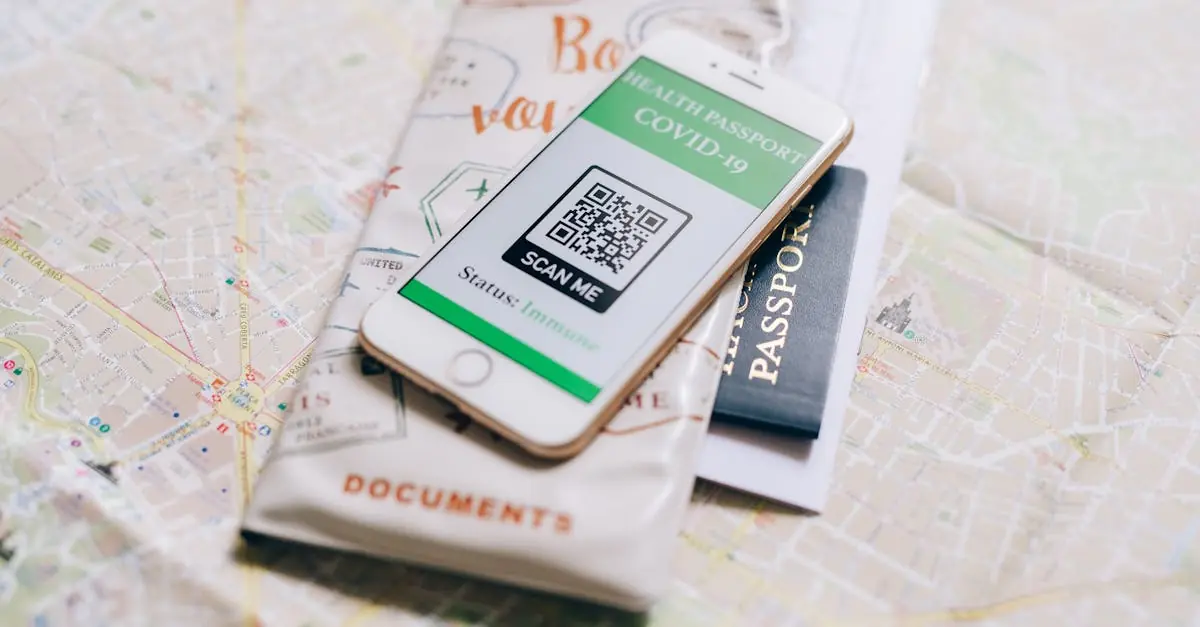In a world where QR codes are popping up everywhere—from menus to advertisements—knowing how to scan one on your iPhone can feel like a superpower. Imagine effortlessly unlocking discounts or accessing secret menus with just a quick glance. It’s like having a magic wand, but without the need for a wizard hat or a spellbook.
Table of Contents
ToggleUnderstanding QR Codes
QR codes are two-dimensional barcodes capable of holding a significant amount of information. Unlike traditional barcodes, which store data linearly, QR codes can store URLs, text, and other information in a grid format. Many businesses utilize QR codes to enhance user experiences by providing quick access to information, promotions, and digital content.
Scanning QR codes on an iPhone easily opens links or apps without manual input. Users encounter these square codes on restaurant menus, product packaging, and marketing materials. It’s common for people to scan a QR code to redeem a discount or access a virtual tour.
The structure of a QR code consists of black squares arranged on a white grid. This design allows scanning devices, like smartphones, to detect patterns quickly. Many smartphones, including iPhones, come equipped with the ability to scan these codes directly through the camera app or a dedicated QR code scanning app.
In 2021, the use of QR codes exploded, with over 11 million households in the U.S. reportedly scanning QR codes monthly. This surge is driven by the need for contactless solutions during the COVID-19 pandemic, making QR codes a practical tool in the retail and hospitality sectors.
Understanding how to scan QR codes brings convenience into daily life. Whether accessing a menu or checking out a product’s review online, these codes simplify interactions and enhance accessibility. A QR code’s ability to provide instant access to essential information emphasizes its importance in modern digital communication.
Using Your iPhone’s Built-In Camera
Using the built-in camera on an iPhone simplifies the process of scanning QR codes. This feature allows users to quickly access links, promotions, and other information encoded in QR codes.
Accessing the Camera
To access the camera, swipe left on the home screen or tap the Camera app icon. The camera opens instantly, ready for use. Users can also access the camera through the Control Center by swiping down from the top right corner. Tapping the camera icon provides direct access, making it convenient. Ensure adequate lighting conditions exist to improve scanning effectiveness.
Scanning a QR Code
Pointing the camera at a QR code enables scanning. The iPhone automatically detects the code and displays a notification banner. This quick process allows users to tap the notification to open the associated link or app. Scanning works best when the QR code is clearly visible and centered in the camera frame. If the camera fails to recognize, adjusting the distance or angle can enhance recognition.
Third-Party QR Code Scanning Apps
Third-party QR code scanning apps offer additional features that enhance the scanning experience on an iPhone. These apps provide functionalities beyond the built-in camera, including saving scan history, generating codes, and integrating with various applications.
Recommended Apps
Several popular apps excel in QR code scanning capabilities. QR Code Reader is known for its user-friendly interface and quick recognition. Kaspersky QR Scanner prioritizes security while scanning, ensuring safety from malicious links. NeoReader supports multiple formats, making it versatile for users. ScanLife adds value with integrated shopping features, allowing easy price comparisons. Each app brings unique benefits suited to diverse needs.
How to Use These Apps
Using a third-party QR code scanning app typically follows a straightforward process. First, download the preferred app from the App Store. After installation, open the app and grant camera access. Position the QR code within the scan area as indicated by the app’s interface. The app will automatically recognize the code, displaying the content or link associated with it. Users can tap the notification to access additional information or features, streamlining their experience.
Troubleshooting Common Issues
Scanning QR codes can sometimes present challenges. Users may encounter issues where the iPhone fails to recognize the QR code.
Problems with Scanning
Low lighting conditions often hinder effective scanning. If the camera lens is dirty, it can obscure the image recognition capabilities. Additionally, QR codes that are damaged or obscured will be difficult to read. Users may also experience problems if the QR code is too small or if it is displayed on a screen with low resolution. App compatibility issues may arise with third-party QR scanning applications, preventing them from functioning correctly.
Tips for Successful Scanning
Visibility plays a crucial role; ensure the QR code is well-lit and centered in the camera’s frame. Adjusting the distance between the camera and the code can help improve recognition. Focusing on the QR code rather than any surrounding distractions also simplifies the scanning process. Updating the iPhone’s software may enhance the camera’s ability to detect QR codes effectively. Lastly, try using a different QR scanning app if problems persist, as some apps may offer better performance than others.
Mastering the art of scanning QR codes on an iPhone opens up a world of convenience and efficiency. It empowers users to access information and exclusive offers with just a simple point and tap. By utilizing the built-in camera or exploring third-party apps, they can enhance their scanning experience and overcome common challenges.
With the rise of QR codes in daily interactions, knowing how to scan them effectively is essential. Whether it’s for dining, shopping, or accessing digital content, this skill keeps users connected and informed in an increasingly digital landscape. Embracing this technology not only simplifies tasks but also enriches everyday experiences.